In 3D WebView's default 3D rendering mode (i.e. when Native 2D Mode is disabled), you can make web content appear larger or smaller by adusting the Resolution property of your WebViewPrefab or CanvasWebViewPrefab:
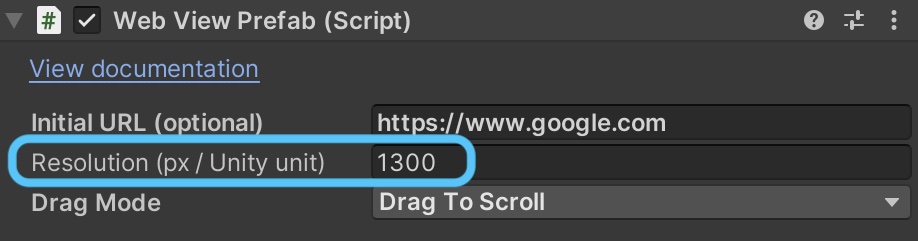
The resolution sets the prefab's number of web pixels per Unity unit. Decreasing the resolution makes web content appear larger and increasing the resolution makes content appear smaller. You can also change the resolution at runtime by setting the Resolution property programmatically:
// Change the resolution to 1000 px / Unity unit
webViewPrefab.Resolution = 1000;Native 2D Mode
When Native 2D Mode is enabled, the CanvasWebViewPrefab.Resolution setting referenced in the previous section has no effect, and the device's native resolution is used instead. In this case, the scale of web content can only be adjusted by modifying the web page, such as changing its viewport meta tag (Android and iOS only) or its CSS. If you have control over the web page's source code (i.e. it's your own website), then you can make such changes to the web page's source code directly. If you don't have control over the web page's source code (i.e. it's a 3rd party website), then a potential alternative is to modify the page's viewport meta tag or styles by injecting JavaScript with IWebView.ExecuteJavaScript() or PageLoadScripts. However, that approach will require you to do additional development to determine the JavaScript needed to achieve the effect desired. Remote debugging can be helpful in developing such JavaScript.
