Note: This article only applies to 3D WebView for Windows and macOS. On other platforms, like Android and iOS, proprietary video codecs are enabled by default and don't require a license agreement.
3D WebView for Windows and macOS uses Chromium as its browser engine. By default, Chromium doesn't include support for the proprietary H.264 video codec that is commonly used for MP4 and video streaming. This is because companies must first sign an AVC/H.264 license agreement with Via LA (formerly known as MPEG-LA) before they can legally distribute end-user software containing the H.264 codec. By default, 3D WebView for Windows and macOS uses a build of Chromium without proprietary video codecs so that customers can use 3D WebView in their applications without needing to sign a license agreement. That means that by default, 3D WebView supports open video codecs like WebM and Ogg, but MP4 and video streaming generally do not work because they rely on H.264.
However, 3D WebView also includes a second, optional build of Chromium with proprietary codecs enabled, which companies can opt into using if they have signed an Via LA AVC/H.264 license agreement. Vuplex, Inc has signed such an agreement in order to be able to legally distribute this version of Chromium. If your company has signed an AVC/H.264 license agreement with Via LA, then you can use the steps below to opt into using the version of Chromium with proprietary codecs enabled. If your company has not signed a license agreement with Via LA, then you are strictly prohibited from redistributing the version of Chromium with proprietary codecs enabled, but you may use it locally in the editor for personal use.
Signing an Via LA license agreement
You can use Via LA's website to view a summary of the AVC/H.264 license agreement and send an email to request the agreement. The summary is that if you distribute fewer than 100,000 units per year, you owe no royalties. If you distribute more than 100,000 units in a year, you owe a royalty fee for each additional unit, with the size of the royalty depending on volume.
Enabling proprietary codecs
If you have signed the AVC/H.264 Via LA agreement as described above or if you are only going to use 3D WebView locally in the editor and will not redistribute it, you can enable the proprietary video codecs using the following steps:
- Go to Player Settings → Vuplex WebView → Windows and macOS and click the "Enable proprietary video codecs..." button to launch the following window:
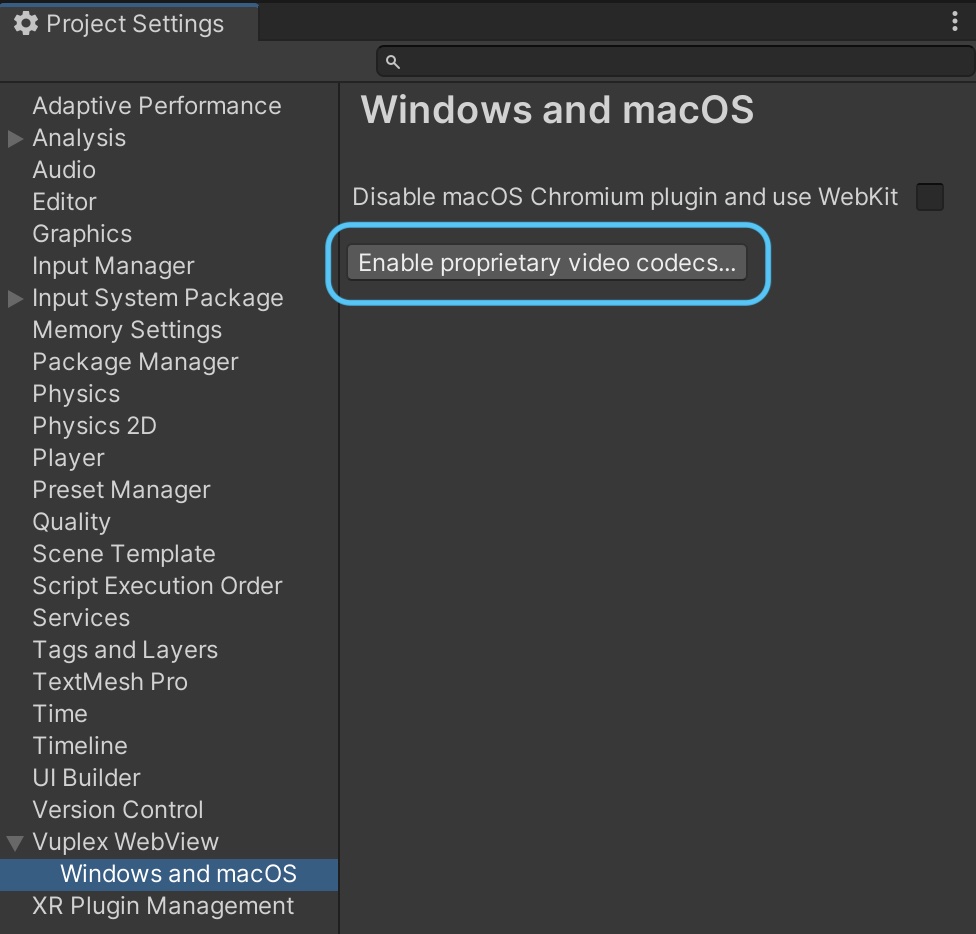
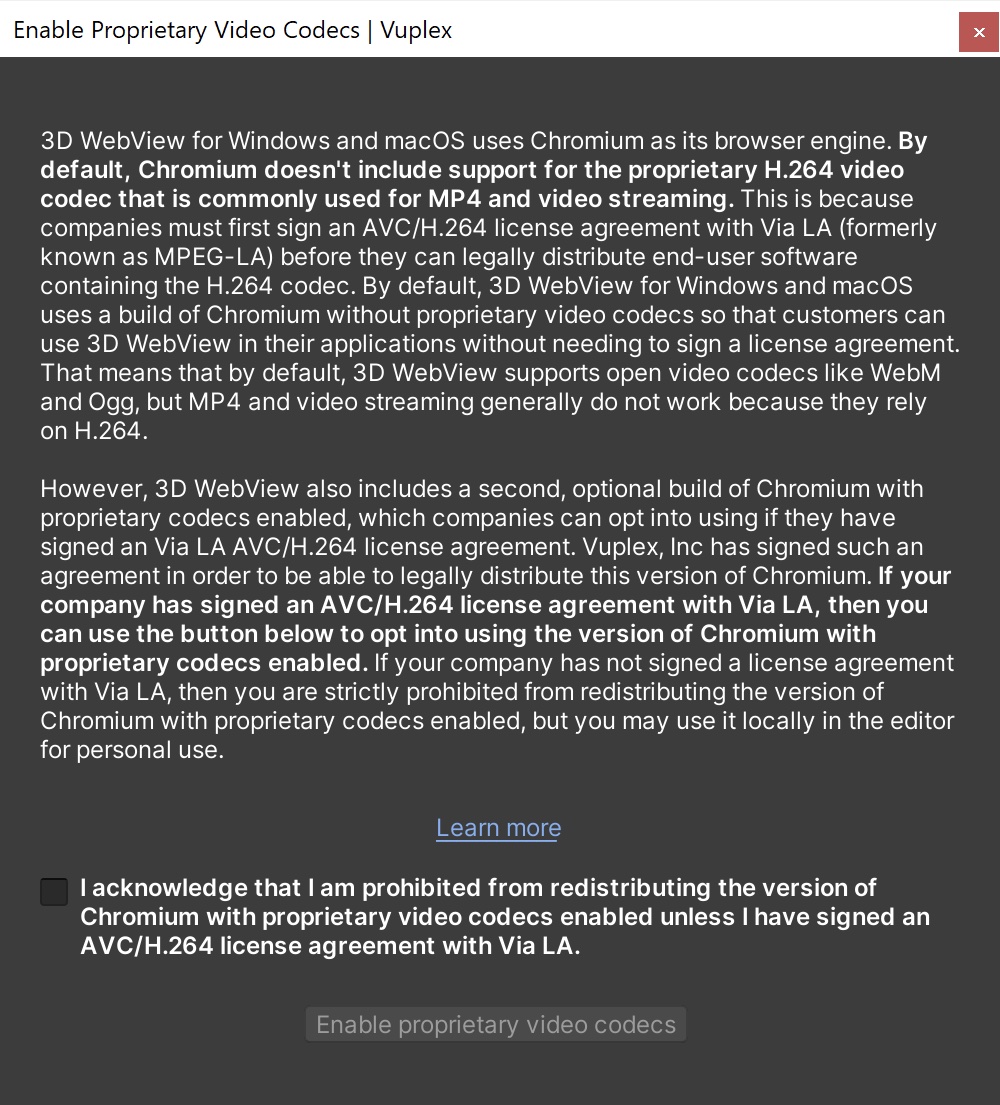
- To enable the proprietary video codecs, click the checkbox to confirm you understand the legal implications and press the button labeled Enable Proprietary Video Codecs. This causes the following files to be overwritten to use the version of Chromium that has proprietary video codecs enabled:
- Assets/Vuplex/WebView/Plugins/Windows/VuplexWebViewChromium/libcef.dll
- Assets/Vuplex/WebView/Plugins/Mac/VuplexWebViewMac.bundle
